Forget about using a fax machine ever again. Nowadays you can send a fax from Gmail without needing a fax machine or a fax line. In this tutorial you'll learn how to send your first fax using this method.
If you want to send and receive faxes with Gmail you just need two things: a Gmail email address and an account with an online fax provider.
Choosing a good Internet fax service provider is important, because it will be in charge of linking a fax number to your email account. This number will also let you receive faxes automatically, you can choose different types of fax numbers depending on your needs.
How to Send a Fax from Gmail
- Create a new email message by clicking on the Compose button.
- Enter the recipient's fax number on the TO field of the email message. Then, add @ and the domain of your fax service next to it. It should look like this: faxnumber@faxservice.com For instance, if you need to send fax to the number 1-343-777-5555 using eFax, this is what you would need to type on the TO field: 13437775555@efaxsend.com.
- If you need to add a cover page, use the Subject line and/or the message’s body. You don't need to include a cover page if you don't want to. It's an optional step for people that need to include additional information about the fax transmission. The design of your cover pages can be changed through your online fax account at any time.
- Add the files that are going to be converted to fax documents. fax providers work with dozens of different formats including popular ones such as PDF, DOC, XLS, JPG, TIFF and TXT. To attach the file(s), click on the paperclip icon (Attach files) on the bottom of the composing window. Mobile app users will find this icon on the top-right corner of the screen.
- Make sure all the information is correct before you send a fax online. Click on the Send button and your document will be sent for conversion, then forwarded to the receiver's fax machine.
It shouldn’t take more than a couple of minutes to complete the transmission. You’ll get a confirmation message on your Gmail account with all the details of your fax. If there’s an error along the way, fax service providers will retry sending it multiple times to ensure your fax reaches its destination.
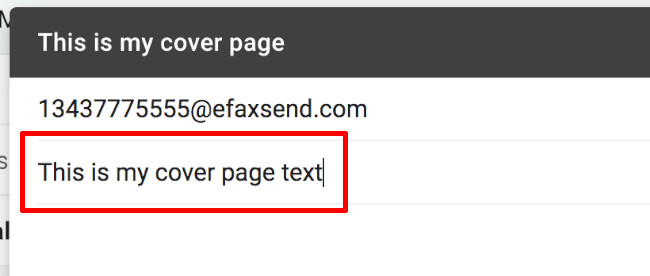
The first difference between a "traditional" email and a Gmail fax is that you enter the number on the TO field, followed by @ and the domain of your digital fax provider.
The second difference when you send fax from Gmail is that the fax contents have to be attached to the email to fax message. This file will be automatically converted into a fax document, and remain fully compatible with common fax machines.
FAQ
1. How to send a fax from Gmail for free?
Most email to fax services let you link up to 5 different addresses to a single fax number. The automated fax service will deliver the fax at the same time to all addresses.
2. Can Gmail send fax?
Gmail itself doesn't have built-in fax capabilities. But you can use a third-party online fax service to both send and receive fax through Gmail.
3. What if I go beyond the amount of pages I can send per month?
In that case, a Gmail fax provider will charge you an overage fee. This means that once beyond your limit, you'll start paying per page you send, that's why it is very important to pick a good plan. Overage fees are pretty low. In average, you can expect to pay 10 cents for each page you send.