Millions of people around the world use Gmail every day. Google's email service is the largest free email provider in the world at the time of this writing. But...did you know you can receive faxes with it?
Thanks to advances in online fax technology, we can now send and receive faxes in Gmail without having to buy a physical fax machine or install a dedicated line in our office.
In this guide, we'll show you how to set up incoming faxes in email, so you can save time and money, and how to receive fax online free in minutes. Let's get started!

How to Receive Fax to Gmail
You can receive faxes in Gmail by getting a virtual fax line and linking it to your Gmail address; you just need to use an online faxing service. The incoming fax document will arrive as an email attachment, and you can receive an instant notification on your mobile phone.
If you don't have a Gmail address yet, you can create one for free in just a few seconds.
To receive faxes, it is recommended that you set up a separate email address. By using your personal email, fax messages will be mixed in with your other messages, such as social and promotional messages.
A third-party email fax service, on the other hand, gives you a Google Fax number, which is a virtual number that redirects incoming faxes to your inbox and can also send fax from Gmail. Your virtual fax line stays active throughout the day. It automatically receives faxes and converts them to PDF before sending them to your inbox. Just like email arrives when you are away from your computer, it stays active even when your computer is turned off.
Currently, the only way to receive faxes in Gmail is to use an online fax service, because through them is the only way you can get a virtual fax number.
Linking a Fax Number to Your Gmail Address
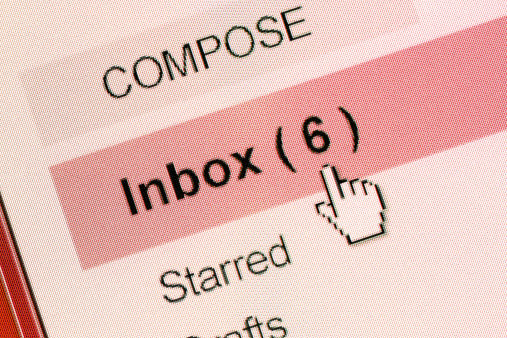
To start receiving fax to Gmail, all you need to do is sync a virtual fax number with your Gmail address, and the easiest way to achieve this is by signing up for an account with an online fax service you love.
When you dive into the world of online faxing, you get to choose between local or toll-free numbers - and guess what? It's all part of your monthly plan, no extra cost involved.
Upon signing up, you'll enter the Gmail address where you want your faxes to land and pick your number - local or toll-free, based on your location. Once you've made your choices, voila! The connection is made. Now, any fax sent to that number will be magically transformed into a PDF and delivered straight to your inbox, merging the old-school charm of faxing with the convenience of email.
NOTE: Some services let you link the same Google fax number to up to 5 different addresses. The process is the same and faxes will be delivered at the same speed.
Alternatively, you can go to your online web fax account and change the email address used for incoming faxes. Here's a simple example of what this looks like when faxing with RingCentral Fax. All services are similar in this regard.
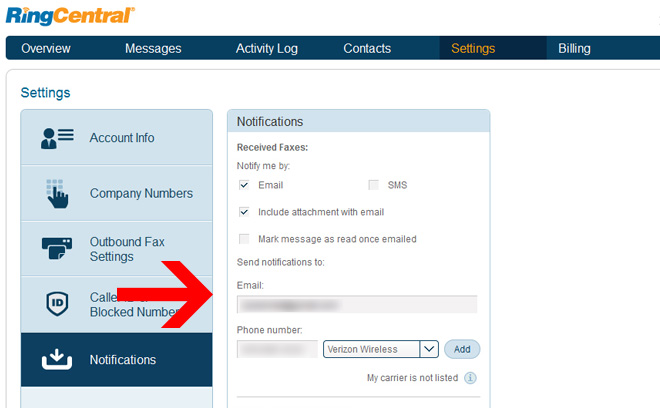
As soon as you've done that, you're ready to go. The faxes will automatically be received on your Gmail account. You can access a copy of all your incoming faxes through your online fax account if you don't have access to your inbox.
As you can see, there's no need to mess around with Gmail's settings to receive fax. Online fax services use web-based technology that is always up, even when your computer is turned off. They'll take care of setting up your account, which shouldn't take more than a few minutes after you complete the sign-up process.
Moving Your Existing Fax Line
Got an old fax number you're not ready to part with? Here's how you can give it new life by receiving faxes directly to your Gmail. It's called "fax number porting," and many services will do this for you at no extra cost.
Once you've set up your account with an email fax provider, just ask about porting your number. They'll handle everything. Now, keep in mind, this digital transition might take a few days – your number needs to spread its wings across the internet to become fully operational. But don't worry, during this transition, your service provider will hook you up with a free temporary fax number, so you won't miss a beat.
Setting Up Alerts When You Receive Fax
Say goodbye to the incessant ringing of a traditional fax machine because when you start receiving faxes through Gmail, silence is golden. Instead, you'll be working with sleek, modern online alerts. Here’s how you can stay in the loop without the hassle:
Faxes will land softly in your Gmail inbox, but who wants to keep refreshing their email? Not you, right? Setting up alerts on your web browser or phone is the smarter move.
Let's dive into how you can set up these game-changing notifications, ensuring you never miss an important fax again.
1. Enabling Email Notifications in Gmail
You can receive notifications in your web browser by enabling notifications in your Gmail settings. If you do a lot of online work or are always on your computer, this can be a quick and easy faxing solution.
A small pop-up window will appear on the side of your web browser whenever a new email fax arrives in your email inbox.
Follow these steps to start getting these alerts when receiving fax to Gmail:
- Head to Gmail Settings by clicking the Gear icon button.
- You'll arrive at the General section, now look for "Desktop Notification".
- Click on the option "“Click here to enable desktop notifications for Gmail”"
- Now make sure you allow Gmail notifications on your browser once the button pops-up.
- Save settings.
What's great about this method is that you can choose to receive notifications for all incoming fax or only for those that you have labeled as essential.
2. Receiving Incoming Fax to Gmail Alerts on a Cell Phone
There are two ways to receive faxes with your phone, using one or the other depends on the features offered by each online fax provider.
Using a Mobile Fax App
Here's the simplest solution: a mobile fax app. By linking it to your virtual fax number and Gmail, you can catch faxes on your phone, no matter where you are.
The best apps don't just deliver; they empower you to share faxes effortlessly. Plus, they come with cool perks like electronic signatures. Imagine this: no more printing, just slap your digital signature on a document and you're ready to fax - all from your smartphone.
But, here's something to keep in mind - not every fax service plays nice with smartphones. The ones we've highlighted are app-savvy, but others might only hit you with a text notification.
Receiving SMS Alerts for Incoming Fax
Some fax service companies don't have apps, so instead they send instant fax notifications to your phone via text message or SMS. The great thing about receiving notifications this way is that it uses your phone signal.
To configure this option, go to your online account through your browser. You'll usually find a field where you can enter your phone number for SMS notifications.
Advantages of Receiving Fax on Gmail
One of the coolest things about this new way to receive a fax with Gmail is that it offers a lot of interesting and useful features that make faxing and sorting documents easy. Let's take a look at some of them:
- Labeling Faxes: Organize your faxes like a pro with custom labels, making retrieval a breeze.
- Google Drive Integration: Seamlessly store and access your faxes in the cloud, enhancing your document management.
- Service Integration: Effortlessly sync with your online fax service for a streamlined experience.
- Lightning-Fast Speed: Say goodbye to waiting; receive faxes in real-time, just like an email.
- Universal Access: Get your faxes on any device, anywhere, ensuring you're always in the loop.
- Send Faxes from Gmail: Not only receive but also send faxes right from your Gmail, doubling the convenience.
Setting up this system is as easy as pie, taking just minutes to get your account ready to go.
The cherry on top? This method is fully compatible with traditional fax machines. So, while your senders use the old-school tech, you're enjoying the benefits of digital efficiency. Each fax is converted into a crisp PDF and delivered straight to your inbox, saving you from paper clutter.
FAQ
1. Where Are Incoming Faxes Stored?
Curious about where all those incoming faxes go once they hit your digital world? Here's the scoop:
- Online Fax Account: Your faxes land here first, giving you a centralized hub where you can sift through them at your leisure. With the power of your web dashboard, sorting and searching through faxes becomes a breeze. Depending on your provider, you might have the luxury of keeping your faxes forever or at least for a good year.
- Gmail Inbox: When a fax turns into a PDF in your email, you've got instant access. And here's the best part - you can whisk it away to Google Drive with a click, where you have ample space to hoard thousands of faxes without breaking a sweat.
2. Does My Fax Number Only Work With Gmail?
You can associate your fax number with any email account you have. Even if it's a proprietary email client. Email addresses are connected to powerful fax servers.
3. Can I Receive Fax as Email Free?
Yes, you can receive fax free with a free trial account. They usually last around 7-14 days, and during this time you are given a virtual number to redirect faxes to Gmail. If you are worried about entering credit card info, know that if you cancel before the trial period is over you won't be charged a dime.
Final Words
Congratulations! You’ve now mastered the art of receiving faxes directly in your Gmail inbox, blending the old with the new in the most seamless way possible. Gone are the days of paper jams and ink shortages; welcome to a world where efficiency meets simplicity.
Whether for business or personal use, you're now equipped to handle your faxes with the same ease as checking your email. Keep innovating, keep simplifying, and let technology work its magic. And don't forget that if you are unsure if this method for you, there are ways to receive free fax to Gmail. Happy faxing!