Switching to digital documents is an excellent way to increase productivity and reduce paper consumption at the office. Of the many formats that currently exist, the Adobe PDF (Portable Document Format is perhaps the most popular.
Normally, you just send and receive PDFs via email or instant messaging. But what if you actually need to fax your PDF file?
Using a fax machine can seem like the obvious answer to the question, but as you can imagine this is a time-consuming process. First you need to print the PDF and then you need to pass it through the fax machine. And if you want to convert incoming fax to a digital file you need to scan it and use PDF creation software.
Don't worry, online faxing is here to save the day.
Using Online Fax Technology to Send PDF to Fax
By using a virtual fax technology, you can fax straight from your computer, using various types of files, including TXT, XLS, DOC and of course, the PDF file format.
Sending a fax can be as easy as sending an email, and faxes that arrive through your virtual number are automatically converted into PDF and sent to your inbox.
This way of faxing cuts the time it takes to send a fax, and you don't need at any point a physical version of your file. Even if you need to sign an incoming PDF, you can do so with an electronic signature feature.
There are two ways you can fax a PDF document using your computer:
- Faxing by email
- Faxing through a website
Faxing a PDF Over Email
Currently, the easiest way to fax a PDF is by doing it through an email.
There are various online fax services that link an online fax number to your preferred email address, so you can send and receive faxes as digital files. eFax is a great alternative that lets you create a 7 day free account.
Sending a fax by email is very similar to sending an ordinary email, but the main difference is that you can attach a variety of file formats to the message which will be converted into fax images. The resulting format, a TIFF file, will then be transmitted securely to the recipient's fax machine.
How to Fax a PDF from Gmail
Sending a fax is a very simple process once you get the hang of it, just follow the steps detailed in our guide for faxing through Gmail:
Step 1: Create a new email message in Gmail.
Step 2: Enter the recipient's number on the TO field like this faxnumber@faxservice.com. This format will vary depending on the service you are using.
Step 3: Attach the PDF document you want to fax to the email. When you send faxes you can upload a variety of file types.
Step 4: If you want to send a cover sheet before your fax, enter the text on the subject field or the body of the message.
Step 5: Press the Send button.
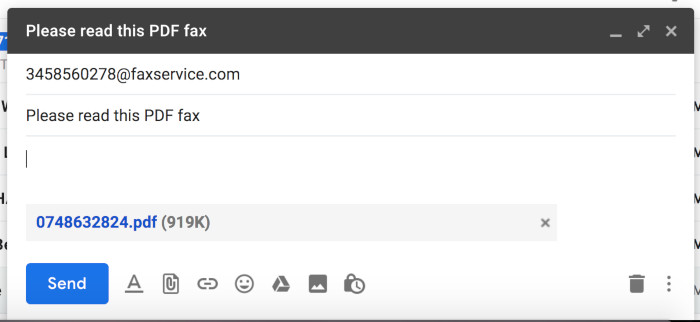
With this method you can send a PDF with multiple pages and each one of them will be converted into a separate fax image. You can also attach multiple PDFs to your email message, as long as you don't go over the maximum file size limit.
After you send a fax, you receive a confirmation email with more info about the transmission.
How to Receive Faxes as PDF
A digital fax service will also let you receive online fax as PDF files, thanks your chosen online fax number. The conversion process works the same, but now the fax image will be automatically converted into a PDF file. Your fax number will receive any fax automatically and send a copy to your inbox.
To use an online fax service you need to pay for a monthly plan. These days you can find services for as low as $5-6 dollars a month, but if this solution looks great for you, we recommend you use top companies in the market, like eFax, MyFax and RingCentral Fax. They are reliable and have a lot of fax number options.
If you want to use this method to fax a PDF online for free, you can simply sign up with a free trial account. Most online fax providers let you open a test drive account that lets you send and receive fax for 30 days. This includes your own fax number and hundreds of pages to send/receive during that month. You can cancel it at anytime if you don't want to keep using it!
Using a Free Fax Website (FaxZero, GotFreeFax, etc.)
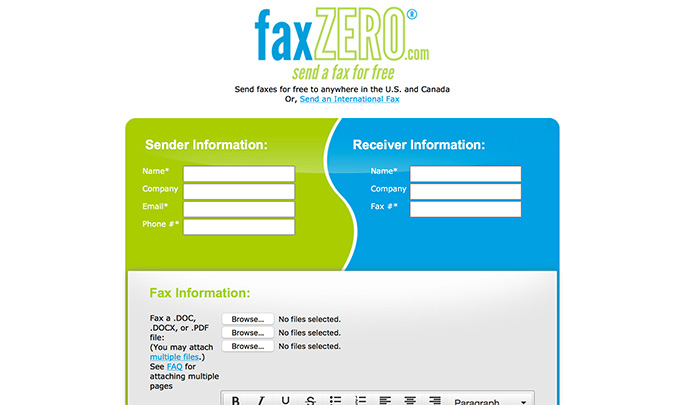
If you've been searching for a way to fax online, you may have come across pages like FaxZero or GotFreeFax, which basically let you send a couple of pages for free.
These websites only let you send fax using a couple of file formats, but luckily the PDF is one them. It works the same as an online fax service: your PDF is converted into a fax image and then transmitted to a fax machine. Because they don't provide numbers, there's no way to receive fax as PDF with them.
Are These Pages Recommended to Fax Online?
As useful as they are, we'd only recommend faxing through these websites if you just need to send a casual fax, or if there's no sensitive information. Here's why:
First, these services are free, so they don't guarantee your document has arrived safely to its destination. Although some of them promise to send you a confirmation message, it's not uncommon to miss that message, or receive it hours after the fax has been sent.
Then you have the issue of cover page with ads or "branding". We'll repeat, these services are useful and in some cases they may be your last resort to fax your PDF, but how serious does a fax look when you receive it after a page of ads?
Finally, you need to know that these services are free for a reason: to send more than 2-3 pages you'll need to pay a fee per additional page you send. A single transmission can end up costing as much as a month of an online fax service!
Frequently Asked Questions
1. Do I Need to Print the PDF Before Sending the Fax?
No, the online fax provider of your choice will automatically convert the PDF to a fax image, you don't have to waste ink on a print.
2. Are Fax Services Compatible with Fax Machines?
Yes, every document you send, can be received by any fax machine in the market. The PDF is converted to a fax image thanks to powerful fax servers.
Final Words
Sending a fax with these websites is pretty straightforward. There's a simple form that you need to fill out with all the details of your fax including your name, your number and the recipient's number. Then you just attach the PDF from your computer's hard drive.
Receiving fax as PDF is even easier with the help of your virtual fax number.
Some services allow you to add cover page text. Once everything's in place you just click on Send and follow the instructions on the website.