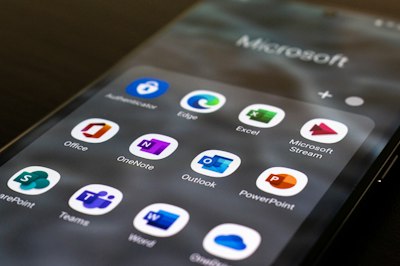
The days of wrestling with paper jams and dial tones are behind us.
I've personally transitioned from the chaos of traditional fax machines to the streamlined efficiency of digital faxing through Outlook, and let me tell you, it's been a game-changer.
Here's how you can join me in this modern approach to an old-school necessity:
How to Send Fax from Outlook
The ultimate way to send faxes with Outlook? Opt for an online fax service. These platforms enable you to dispatch and receive faxes directly from your email, eliminating the need for extra hardware or a separate fax line. Just draft a new email, attach your document, and you're set to fax away.
To send a fax through Outlook follow these steps:
- Sign up with an online fax service. There are many good alternatives when it comes to services, we recommend you to get started with a service like eFax.
- Compose a new email message in Outlook.
- Enter the recipient's fax number, by typing it on the TO field of the email composing screen, note that it should also have the country or area code if needed. Then, add @ and the domain/extension indicated by your online fax provider. For example, if you need to send a document to the number 1-222-444-5555 using eFax, this is what you would need to type on the TO field: 12224445555@efaxsend.com.
- Add the text you want to be on the cover sheet on the Subject field.
- Attach the file you want to fax using, by clicking "Attach" at the top of the page. You can convert different types of files to fax including PDF, TXT, BMP, DOC, XLS, DOCX, JPG and dozens more (for more info, check your fax provider's documentation.
- Click on the Send button. Your fax will be converted and transmitted. Once it's finished, you'll get a delivery confirmation email.
How to Receive Faxes On Outlook's Inbox
You can effortlessly receive faxes directly in your Outlook inbox through online fax services. Upon arrival, faxes come as attachments, allowing you to manage them just like any other email, simplifying the process and centralizing your communications.
To begin receiving faxes in your inbox, these services provide you with a virtual fax number. This number operates like a traditional one but directs incoming faxes to advanced fax servers. Here, they are converted into PDF files before being delivered to your Outlook inbox.
Using The Windows Fax Driver on Outlook
Another way to fax Outlook files is to do it through Microsoft Office, along with the Windows Fax driver included in every Windows OS.
Thanks to this Office feature, you can use Internet fax to send faxes, in some cases a fax modem may be needed, in particular when pairing your computer to a traditional fax machine. But first you have to enable it through the control panel. Just follow these steps:
- Open Control Panel and navigate to the "Programs" section, then click on "Programs and Features".
- Next, select "Turn Windows features on or off".
- In the Windows Features dialog box, locate the "Print and Document Services" section, then check the box next to "Windows Fax and Scan".
- Click "OK" to confirm and apply the changes.
Is Faxing from Outlook Email Secure?
Using Outlook to send and receive faxes via an online fax service is a secure and reliable method. These services employ encryption and secure servers to protect the confidentiality and integrity of your faxed documents, ensuring that they are transmitted safely over the internet.
When it comes to sending information via email-to-fax services, encryption takes the lead in security measures. Trustworthy providers use strong encryption algorithms to keep the content of faxed documents safe during transmission. This encryption ensures that the data stays confidential and shielded from any unauthorized access or interception as it travels from the sender's email to the recipient's fax machine.
Furthermore, making sure to comply with industry standards and regulations is crucial for ensuring the safety of faxing from email. Protocols like the Health Insurance Portability and Accountability Act (HIPAA) or the General Data Protection Regulation (GDPR) have set strict guidelines for safeguarding sensitive information.
Trustworthy email-to-fax services make it a point to align their practices with these standards, assuring users that their confidential data is handled securely.
Benefits of Faxing Using Outlook
There are many benefits in faxing with Outlook or any other email of your choice. Let's take a look at them:
1. An Improvement in Workflow
Faxing over email eliminated the need of a fax machine, which means you'll spend less time printing and working with physical documents.
The entire faxing process becomes a part of your email platform, streamlining workflows and enhancing overall efficiency.
2. It's Cost-Efficient
Right from the start, you can say goodbye to the costs of traditional faxing which include: purchasing a machine, supplies and a dedicated line for incoming fax if you don't want to deal with interruptions.
By the way, by saving on ink and paper you make and environmentally friendly decision.
3. Accessibility Anytime, Anywhere:
With faxing from email, you're not tied to a physical fax machine. Access your faxes from anywhere with internet connectivity, providing unprecedented flexibility.
This accessibility is especially beneficial for professionals who are constantly on the move or businesses with remote teams.
4. User-Friendly Interface:
Email platforms are familiar to most users, making the transition to faxing from email seamless and user-friendly.
The intuitive interface simplifies the faxing process, reducing the learning curve for both individuals and businesses adopting this technology.
Do You Need a Fax Machine to Fax from Outlook?
No, if you don't have a fax machine you don't need to buy a new one. Online faxing works by using just your computer/laptop/mobile device and an Internet connection. If you have a fax machine you can connect it to your computer through a fax modem and use Windows Fax and Scan, but this method is slower and needs a physical dedicated fax line.
Final Words
In the ever-changing landscape of communication, faxing from Outlook emerges as a game-changer, seamlessly integrating the traditional practice of faxing with the efficiency of email.
The process not only simplifies workflows by eliminating the need for cumbersome fax machines but also brings about a cost-efficient transformation. Say goodbye to the expenses associated with purchasing, maintaining, and dedicating a fax line.
By leveraging the power of your familiar email platform, you not only streamline your workflow but also contribute to a greener environment by reducing ink and paper usage.